Graphical Scheduler
Manage production loading more effectively with Graphical Scheduler. With Graphical Scheduler from Insight Works, you’ll easily visualize exactly what work is scheduled at each workstation enabling production managers and employees to view and manage production loading more effectively. Optimize Your Scheduling with Drag-and-Drop Graphical Scheduler is more than just visualization. Users can easily drag-and-drop an operation on a production order to a new work center and time. As work is rearranged, associated operations will automatically update to reflect a new production schedule. One-Click Access to Details Getting the details of a particular operation is as easy as highlighting the operation. You’ll see the production order number, routing number, descriptions, and more. Drill-down directly from the scheduler into the Production Order for more detail or to make changes. Easily View Associated Operations Highlighting a single operation will automatically identify all related operations so users can easily get a complete picture — all within a single screen. Quickly Find Operations with the Built-In Filter Graphical Scheduler includes a built-in filter that enables users to quickly identify specific operations. For example, users can filter on keywords like “wheel” or filter on a production order number to display only related operations. Use Color Coding to Identify the Status of Operations Color coding rules can be easily configured making it easier to quickly identify the specific state of jobs. Rules are based on data within Microsoft Dynamics 365 Business Central. For example, if a job has passed its start time or date and as not begun, the job can be set to a specific color like red.
Graphical Scheduler has a Butler score of
0, based on
0 user reviews collected from the web.
Graphical Scheduler is an
alternative to
Premium pricing starts Free

Butlerscore:
0.0
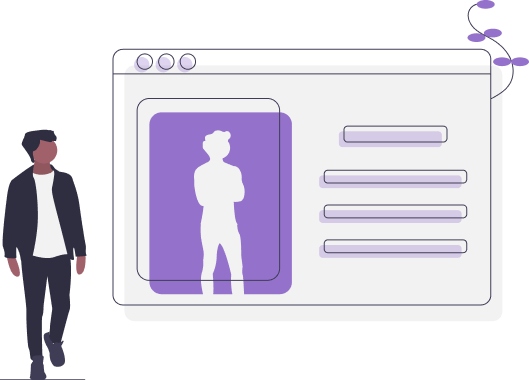
Graphical Scheduler Overview
Contact details
Company Name: Graphical Scheduler
Website: Graphical Scheduler
Details
Manage production loading more effectively with Graphical Scheduler. With Graphical Scheduler from Insight Works, you’ll easily visualize exactly what work is scheduled at each workstation enabling production managers and employees to view and manage production loading more effectively. Optimize Your Scheduling with Drag-and-Drop Graphical Scheduler is more than just visualization. Users can easily drag-and-drop an operation on a production order to a new work center and time. As work is rearranged, associated operations will automatically update to reflect a new production schedule. One-Click Access to Details Getting the details of a particular operation is as easy as highlighting the operation. You’ll see the production order number, routing number, descriptions, and more. Drill-down directly from the scheduler into the Production Order for more detail or to make changes. Easily View Associated Operations Highlighting a single operation will automatically identify all related operations so users can easily get a complete picture — all within a single screen. Quickly Find Operations with the Built-In Filter Graphical Scheduler includes a built-in filter that enables users to quickly identify specific operations. For example, users can filter on keywords like “wheel” or filter on a production order number to display only related operations. Use Color Coding to Identify the Status of Operations Color coding rules can be easily configured making it easier to quickly identify the specific state of jobs. Rules are based on data within Microsoft Dynamics 365 Business Central. For example, if a job has passed its start time or date and as not begun, the job can be set to a specific color like red.